C#コードでMT3620を動かしてみた
Seeed UG Advent Calendar 2018の23日目に誰をも寄せ付けないクレイジーな面白そうな記事が投稿されました。
MT3620セットアップに始まり、Cサンプルコードの解説、C#で開発するためのビルド環境の整備、C#からCのInterop、疑似イベント駆動と、すげー長いので、、、
「とりあえず、ビルドして動かしてみたい」
というライトなユーザー向けに、ブログを書いておこうと思いました。
MT3620でC#を動かすテクノロジー「IL2C」
現在、MT3620の開発言語はC言語だけです。
じゃあ、どうやってC#を動かすのか?ですが、C#コードをビルドした結果のMSILを、IL2C.Coreを使ってCコードを生成して、そのCコードをCコンパイラでビルドして、実行のバイナリイメージを作成、MT3620で実行します。(下図の右側)
C#コード -> ビルド -> MSIL -> IL2C.Core-> Cコード -> ビルド -> バイナリイメージ
IL2C.Coreが生成したCコードは、それ単独をビルド、実行することができません。IL2C.CoreでCコードを生成するときに、IL2C.Runtimeを呼び出すCコードを出力しているからです。そのため、Cコードのビルド時にIL2C.Runtimeも加える必要があります。(下図の左側)
大きく、
- IL2C.Core
- IL2C.Runtime
の2つが重要!
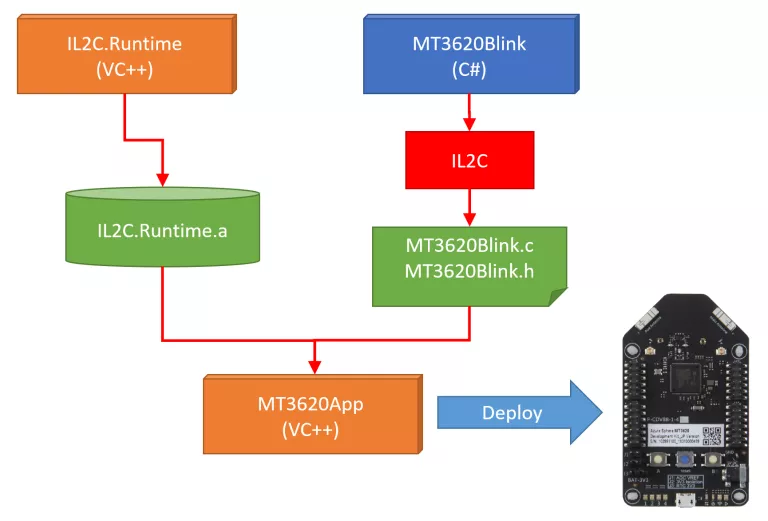
IL2C.CoreとIL2C.Rumtimeがどこから来るのかというと、、、kekyoさんが鋭意開発していて、全ソースが彼のgithubに上がっています。
あと、上図の「IL2C」はIL2C.Buildという名前でnugetに上がっているので、実際に必要になるものは、
- IL2C.Build (IL2C.Coreが含まれている)
- IL2C.Runtime
ってことになります。
MT3620のサンプルコードを動かす
それでは、用意されているサンプルコードを動かしてみましょう。
MT3620の開発に必要な、ボード購入やらAzureSphereSDKインストール、デバイスのクレームなどは省略で。ググってください。Visual Studioを使って、(C言語で)MT3620を開発、実行ができている前提で。
必要なファイルをコピー
kekyo/IL2CリポジトリにIL2C.Runtimeライブラリとサンプルコードが含まれています。ローカルにクローンしてください。
git clone https://github.com/kekyo/IL2C.git
サンプルコードのソリューションを開く
Visual Studioで、samples/AzureSphere/AzureSphere.slnを開いてください。
3つのプロジェクトが含まれているはずです。
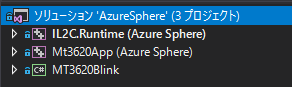
デフォルトでスタートアッププロジェクトが不適切なので、、、
Mt3620Appプロジェクトを右クリックして、スタートアッププロジェクトに設定を選択してください。Mt3620Appが太字で表示されればOKです。
ビルド&実行
PCにMT3620を接続して、デバッグ実行してください。
すると、自動的にnugetからIL2C.Buildをダウンロードしてきて、あれやこれやをやった後に、MT3620へデプロイ、プログラムが実行されます。
おまけ
C#コードでブレークポイントやステップ実行ができるぅ!!!
謎技術。
(さすがに、変数ウォッチはできません。)

<kekyoコメント>
デバッグ時の変数の参照は、プリミティブ型であれば見えると思う。オブジェクト参照は、frame__の下に入ってるけど、コードが抽象型で書かれていて、実際のインスタンスが具象型の場合は正しく見えない可能性がある あとラムダ式で変数キャプチャすると、クロージャ型の中を見ないと見えないけど、ローカルスタックフレームのどれがそのクロージャ型のインスタンスなのかを特定するには、いくつかツリーを開いて中身確認してみないとわからないかも知れない
今回、MT3620視点で書いていますが、、、 サンプルコードに、AzureSphere以外のmicro:bitやWio LTE、M5Stackもあるので、今後が楽しみですね。
ChibiOSを調べる
nanoFrameworkの土台がChibiOSなので、ChibiOSを調査します。
ドキュメントはこちら。 ChibiOS free embedded RTOS - ChibiOS Homepage
Product Information
- ライセンスは、GPL3 or Apache 2.0。
- ChibiOSは4つのプロダクトで構成されている。
ChibiOS/RT 3.0 The Ultimate Guide
ChibiOS General Archietcture
- ChibiOS/RT ... the RTOS scheduler.
- ChibiOS/HAL ... the Hardware Abstraction Layer enclosing abstract drivers for most common peripherals.
The Big Picture

- Startup Code
./os/common.ports... The code executed after the reset. - Application ... the user code. main()
- ChibiOS/RT
ChibiOS/HAL
RT does not need HAL
- HAL uses RT's services through the OSAL
ChibiOS products directory organization
*****************************************************************************
*** ChibiOS products directory organization ***
*****************************************************************************
--{root} - Distribution directory.
+--os/ - ChibiOS products, this directory.
| +--rt/ - ChibiOS/RT product.
| | +--include/ - RT kernel headers.
| | +--src/ - RT kernel sources.
| | +--templates/ - RT kernel port template files.
| | +--ports/ - RT kernel port files.
| | +--osal/ - RT kernel OSAL module for HAL interface.
| +--nil/ - ChibiOS/NIL product.
| | +--include/ - Nil kernel headers.
| | +--src/ - Nil kernel sources.
| | +--templates/ - Nil kernel port template files.
| | +--ports/ - Nil kernel port files.
| | +--osal/ - Nil kernel OSAL module for HAL interface.
| +--hal/ - ChibiOS/HAL product.
| | +--include/ - HAL high level headers.
| | +--src/ - HAL high level sources.
| | +--templates/ - HAL port template files.
| | +--ports/ - HAL port files (low level drivers implementations).
| | +--boards/ - HAL board files.
| +--common/ - Files used by multiple ChibiOS products.
| | +--ports - Common port files for various architectures and
| | compilers.
| +--various/ - Various portable support files.
| +--ext/ - Vendor files used by ChibiOS products.
Azure Sphere MCUのセキュア構造
12/20にPlutonの構造、機能に関するブログがポストされました。
全文を訳すのは自信が無いので、、、気になるポイントだけ箇条書きにしました。
Pluton Key management
- Plutonは(シリコン)製造段階で自らのキーペアを生成しています。
- これらのキーはe-fusesに入っていて永続的に保持します。
- プライベートキーはソフトウェアで読み出すことはできません。(認められたファームウェアでも不可)
- Plutonは2つのECCキーペアを生成しており、1つはリモート認証用、もう1つは汎用暗号化用です。
- シリコン製造会社はマイクロソフトへパブリックキーを送付します。そうすることで、マイクロソフトは全てのAzure Sphere MCUを信頼します。
Pluton’s random number generator
- Plutonは真の乱数ジェネレータを実装しています。(環境情報を使っている?)
- Plutonの乱数ジェネレータはエントロピーを測定して、基準に満たない場合は乱数を配布しません。
Pluton’s cryptographic helpers
- 暗号化のタスクを(ハードウェアで実装することで?)高速化しています。
- Hashing(via SHA2), ECC, AES
The benefits of secure boot
Leveraging remote attestation
- Plutonは、測定されたブートとリモートアテステーションのサポートをシリコンで実装しています。
手順が書かれているが、、、よくわからんorz
デバイスがAS3をサーバー認証するだけでなく、AS3がデバイスを認証する、、、あたりの動きかな?
デバイスが不健全なときは、AS3しか接続できない。(ソフトウェアの更新で回復)
A future blog post will provide a more thorough deep dive on this topic
Silicon security beyond Pluton
mbed-os-example-wifiを動かしてみた
MbedでAZ3166をやってみる記事を書きましたが、、、
ここで使った、mbed-wifi-example、、、 というか、これの内部で使っているmbed-emw10xx-driverは、もう古いモノでしたorz
いまは、Officialのmbed-osにMTB_MXCHIP_EMW3166としてマージされています。
ネットワークの部分は、WICEDがコンパイル済みの状態で同梱されていました。
mbed-os/targets/TARGET_WICED at master · ARMmbed/mbed-os · GitHub
で、動かし方ですが、、、
mbed import https://github.com/ARMmbed/mbed-os-example-wifi
して、mbed_app.jsonをこんな感じにして、
{
"config": {
"wifi-ssid": {
"help": "WiFi SSID",
"value": "\"aterm-3b8988-g\""
},
"wifi-password": {
"help": "WiFi Password",
"value": "\"P@ssw0rd\""
}
},
"target_overrides": {
"*": {
"platform.stdio-convert-newlines": true,
"target.stdio_uart_tx": "PA_11",
"target.stdio_uart_rx": "PA_12",
"platform.stdio-baud-rate": 115200
}
}
}
コンパイルすればOK。
ざっくり調べた感じだと、邪魔だったbootloaderやMiCOが入っていないようで、スッキリとしています。
ちょっと注意が必要なのが、
mbed-wifi-exampleを動かしてみた
本記事は、同様の新しい記事があります。
新しい記事はこちらです。
MbedプラットフォームはAZ3166に対応しているみたいですが、
MxChip Board Support - Question | Mbed
情報が全然見当たらない。orz
GitHubにMXCHIPがサンプルを公開していたので、、、これが動くか(動かせるか)試してみました。
1回目
README.mdを参考に、mbed-cliでimportします。
C:\mbed>mbed import https://github.com/MXCHIP/mbed-wifi-example [mbed] Importing program "mbed-wifi-example" from "https://github.com/MXCHIP/mbed-wifi-example" at latest revision in the current branch [mbed] Adding library "emw10xx-driver" from "https://github.com/MXCHIP/mbed-emw10xx-driver" at rev #254df6a98312 [mbed] Adding library "mbed-os" from "https://github.com/MXCHIP/mbed-os" at rev #c1a665816660 C:\mbed>
何事も無く終了。
続いて、コンパイルします。
C:\mbed>cd mbed-wifi-example
C:\mbed\mbed-wifi-example>mbed compile -m AZ3166 -t GCC_ARM
Building project mbed-wifi-example (AZ3166, GCC_ARM)
Scan: .
Scan: FEATURE_BLE
Scan: FEATURE_COMMON_PAL
Scan: FEATURE_LWIP
Scan: FEATURE_UVISOR
Scan: FEATURE_ETHERNET_HOST
Scan: FEATURE_LOWPAN_BORDER_ROUTER
Scan: FEATURE_LOWPAN_HOST
Scan: FEATURE_LOWPAN_ROUTER
Scan: FEATURE_NANOSTACK
Scan: FEATURE_NANOSTACK_FULL
Scan: FEATURE_THREAD_BORDER_ROUTER
Scan: FEATURE_THREAD_END_DEVICE
Scan: FEATURE_THREAD_ROUTER
Scan: FEATURE_STORAGE
Scan: mbed
Scan: env
Compile [ 0.3%]: iperf_cli.c
[Warning] cpu.h@21,0: "BYTE_ORDER" redefined
[Error] sockets.h@317,8: redefinition of 'struct timeval'
[Error] mico_socket.h@165,5: conflicting types for 'select'
[ERROR] In file included from ./emw10xx-driver/mico/net/LwIP/lwip-sys/arch/cc.h:21:0,
from ./emw10xx-driver/mico/net/LwIP/lwip-ver1.4.0.rc1/src/include/lwip/arch.h:43,
from ./emw10xx-driver/mico/net/LwIP/lwip-ver1.4.0.rc1/src/include/lwip/debug.h:35,
from ./emw10xx-driver/mico/net/LwIP/lwip-ver1.4.0.rc1/src/include/lwip/opt.h:46,
from ./emw10xx-driver/mico/net/LwIP/lwip-ver1.4.0.rc1/src/include/lwip/sockets.h:37,
from ./emw10xx-driver/mico/include/mico_socket.h:21,
from ./emw10xx-driver/mico/include/mico.h:38,
from .\app\iperf\iperf_cli.c:17:
...
struct timevalを再定義してエラー...。
2回目
ソースを見たところ、LWIP_TIMEVAL_PRIVATEマクロで定義するかしないか指定できるようになっていました。
mbed_app.jsonのmacrosに下記を追加して、再コンパイルします。
"LWIP_TIMEVAL_PRIVATE=0"
C:\mbed\mbed-wifi-example>mbed compile -m AZ3166 -t GCC_ARM Building project mbed-wifi-example (AZ3166, GCC_ARM) ... +-----------------------+--------+-------+-------+ | Module | .text | .data | .bss | +-----------------------+--------+-------+-------+ | Fill | 406 | 15 | 132 | | Misc | 158909 | 2824 | 51169 | | drivers | 2607 | 4 | 164 | | features/filesystem | 627 | 0 | 0 | | features/netsocket | 3922 | 85 | 60 | | hal | 536 | 0 | 8 | | platform | 1927 | 4 | 297 | | rtos | 213 | 4 | 4 | | rtos/rtx | 8079 | 20 | 6874 | | targets/TARGET_MXCHIP | 2578 | 4 | 0 | | targets/TARGET_STM | 21876 | 0 | 1424 | | Subtotals | 201680 | 2960 | 60132 | +-----------------------+--------+-------+-------+ Allocated Heap: unknown Allocated Stack: unknown Total Static RAM memory (data + bss): 63092 bytes Total RAM memory (data + bss + heap + stack): 63092 bytes Total Flash memory (text + data + misc): 204640 bytes Image: .\BUILD\AZ3166\GCC_ARM\mbed-wifi-example.bin C:\mbed\mbed-wifi-example>
Warningはいくつか出ましたが、とりあえずコンパイル通りました。やった!
3回目
このサンプル、複数のサンプルが同封されていて、main()で呼び出す部分を変更して切り替える作りになっていました。
どれにしようかな、、、
一番単純そうなmbed_wifiを動かすことにします。
int main( void )
{
RUN_APPLICATION( mbed_wifi );
return 0;
}
mbed_wifiは、Wi-FiアクセスポイントのSSIDとパスワードが必要なので、mbed_app.jsonのwifi-ssidとwifi-passwordに書いておきます。
"config": { "wifi-ssid": { "help": "WiFi SSID", "value": "\"aterm-3b8988-g\"" }, "wifi-password": { "help": "WiFi Password", "value": "\"p@ssw0rd\"" } }
で、コンパイルを。
C:\mbed\mbed-wifi-example>mbed compile -m AZ3166 -t GCC_ARM
実行
コンパイルで出来上がった.binファイルをAZ3166ドライブへコピーすれば、実行されます。
C:\mbed\mbed-wifi-example>copy .\BUILD\AZ3166\GCC_ARM\mbed-wifi-example.bin d:\
1 個のファイルをコピーしました。
C:\mbed\mbed-wifi-example>
実行結果はこちら。
WiFi example Scan: [493][SYSTEM: .\emw10xx-driver\mico\system\system_misc.c: 230] Kernel version: 31620002.049 [501][SYSTEM: .\emw10xx-driver\mico\system\system_misc.c: 233] MiCO version: 3.0.0 [508][SYSTEM: .\emw10xx-driver\mico\system\system_misc.c: 235] Wi-Fi driver version wl0: Sep 10 2014 11:28:46 version 5.90.230.10 , mac C8:93:46:84:19:CC Network: aterm-3b8988-g secured: WPA2 BSSID: 1C:B1:7F:bf:61:ce RSSI: -63 Ch: 5 1 networks available. Connecting... [9332][SYSTEM: .\emw10xx-driver\mico\system\system_misc.c: 73] Station up Success MAC: c8:93:46:84:19:cc IP: 192.168.0.6 Netmask: 255.255.255.0 Gateway: 192.168.0.1 RSSI: -56 Sending HTTP request to www.arm.com... sent 38 [GET / HTTP/1.1] recv 64 [HTTP/1.1 301 Moved Permanently] Done [9733][SYSTEM: .\emw10xx-driver\mico\system\system_misc.c: 77] Station down
まとめ
Azure SphereのMutable storage
18.11で64Kバイトまでの永続データを保存できる、Mutable storageというBETA機能が追加されました。
18.11全容についてはこちら。
ちょっと使ってみようかなと思い、試してみました。
サンプルコード
Mutable storageを削除して、10回書き込みしてみます。
それぞれの処理時間をロジックアナライザで測定するので、GPIO0にHIGH/LOWを出力しましょう。
Mutable storageの関数の定義は、applibs/stoage.hです。
app_manifest.jsonにMutableStorageの設定が必要なので忘れずに。
また、コーディングの手間を減らすために、GPIOはeasyioライブラリを使いました。
#include <applibs/storage.h>
int main(int argc, char *argv[]) { Log_Debug("Application starting.\n"); void* led; void* button; led = DigitalOut_new(0, 0); button = DigitalIn_new(MT3620_RDB_BUTTON_A); Log_Debug("Please push button A.\n"); while (DigitalIn_read(button) == 1) {} Log_Debug("Executing...\n"); static uint8_t data[1]; for (int i = 0; i < sizeof(data); i++) data[i] = (uint8_t)(i % 256); DigitalOut_write(led, 1); // GPIO0 = HIGH Storage_DeleteMutableFile(); DigitalOut_write(led, 0); // GPIO0 = LOW wait_ms(10); // Sleep 10msec. for (int i = 0; i < 10; i++) { DigitalOut_write(led, 1); // GPIO0 = HIGH int fd = Storage_OpenMutableFile(); assert(fd >= 0); int size = write(fd, data, sizeof(data)); assert(size == sizeof(data)); close(fd); DigitalOut_write(led, 0); // GPIO0 = LOW wait_ms(10); // Sleep 10msec. } Log_Debug("Application exiting.\n"); return 0; }
{ "SchemaVersion": 1, "Name" : "Mt3620App1", "ComponentId" : "19c6015f-0e17-49c5-b687-xxxxxxxxxxxx", "EntryPoint": "/bin/app", "CmdArgs": [], "Capabilities": { "AllowedConnections": [], "AllowedTcpServerPorts": [], "AllowedUdpServerPorts": [], "Gpio": [ 0, 12 ], "Uart": [], "WifiConfig": false, "NetworkConfig": false, "SystemTime": false, "MutableStorage": { "SizeKB": 64 } } }
ロジックアナライザ測定
いつものロジアナ(saleae logic)で、GPIO0を測定します。
本来、Groveシールドは必要ありませんが、、、ピン番号探すのが面倒だったので、GroveシールドとGroveジャンパケーブルを使って接続しました。

測定した波形は、こんな感じ。

測定結果
書き込むサイズを1~64Kに変化させて測った結果、
- 削除は40ミリ秒
- 初回書き込みは117~1827ミリ秒
- 2回目以降書き込みは40~5975ミリ秒
でした。

まとめ
- Mutable storage、BETAだけど動いた。
- 2回目以降の書き込みが遅い。書き込むときは削除→書き込みが良さそう。
- 書き込み時間はデータ量にだいたい比例。ざっくりと30ミリ秒/バイト。
nanoFrameworkのファームウェアビルド
.NET Micro Framework後継の一つ、nanoFramework。
https://www.slideshare.net/TakashiMatsuoka2/tinyclr-os-on-wio-lte/9
何気なくドキュメントを見たら、ファームウェアのビルド手順が書かれていて、わたしでも出来るかも?と思い、やってみました。
参考にするドキュメントはこちら。
ターゲットボードは、手元に有るSTM32F4DISCOVERYとします。
ビルド環境のセットアップ
ディレクトリを作成
C:\>mkdir C:\nanoFramework C:\>mkdir C:\nanoFramework_Tools
Visual Studio Codeをインストール
既にインストールされていました。
CMakeをコピー
CMakeサイトからcmake-3.13.1-win64-x64.zipをダウンロードして、C:\nanoFramework_Tools\CMakeに解凍します。

Ninjaをコピー
ninjaのReleaseからv1.8.2のninja-win.zipをダウンロードして、C:\nanoFramework_Tools\Ninjaに解凍します。

GNU ARM Embedded Toolchainをコピー
GNU-RM Downloadsからgcc-arm-none-eabi-7-2018-q2-update-win32.zipをダウンロードして、C:\nanoFramework_Tools\GNU_ARM_Toolchainに解凍します。

ChibiOSをコピー
ChibiOSのSourceForgeから
ChibiOS_18.2.1.zipだと、nf-interpreterが想定しているものより古いバージョンのためコンパイルエラーになりました。(-.-) githubから取りましょう。
ChibiOSのstable_18.2.xブランチをzipダウンロードして、

C:\nanoFramework_Tools\ChibiOS-stable_18.2.xに解凍します。

nf-interpreterをクローン
デフォルトのdevelopブランチだと、UART周辺でコンパイルエラーになりました。(-.-) masterブランチを明示的に指定しましょう。
githubのnanoframework/nf-interpreterをクローンします。
C:\>cd C:\nanoFramework C:\nanoFramework>git clone -b master https://github.com/nanoframework/nf-interpreter.git
Visual Studio Codeのセットアップ
Visual Studio Code拡張をインストール
下記URL先のInstallをクリックして、Visual Studio Code拡張をインストールします。
CMake-variants.jsonを設定
C:\nanoFramework\nf-interpreter\cmake-variants.jsonを作成します。
{
"buildType": {
"default": "MinSizeRel",
"choices": {
"debug": {
"short": "Debug",
"long": "Emit debug information without performing optimizations",
"buildType": "Debug"
},
"release": {
"short": "Release",
"long": "Enable optimizations, omit debug info",
"buildType": "Release"
},
"minsize": {
"short": "MinSizeRel",
"long": "Optimize for smallest binary size",
"buildType": "MinSizeRel"
},
"reldeb": {
"short": "RelWithDebInfo",
"long": "Perform optimizations AND include debugging information",
"buildType": "RelWithDebInfo"
}
}
},
"linkage": {
"default": "",
"choices": {
"ST_STM32F4_DISCOVERY": {
"short": "ST_STM32F4_DISCOVERY",
"settings": {
"BUILD_VERSION" : "0.9.99.999",
"TOOLCHAIN_PREFIX" : "C:/nanoFramework_Tools/GNU_ARM_Toolchain",
"TARGET_SERIES" : "STM32F4xx",
"CHIBIOS_SOURCE" : "C:/nanoFramework_Tools/ChibiOS-stable_18.2.x",
"CHIBIOS_BOARD" : "ST_STM32F4_DISCOVERY",
"SWO_OUTPUT" : "ON",
"USE_RNG" : "ON",
"NF_FEATURE_DEBUGGER" : "ON",
"NF_FEATURE_RTC" : "ON",
"API_Windows.Devices.Adc" : "ON",
"API_Windows.Devices.Gpio" : "ON",
"API_Windows.Devices.Spi" : "ON",
"API_Windows.Devices.I2c" : "ON",
"API_Windows.Devices.Pwm" : "ON",
"API_Windows.Devices.SerialCommunication" : "ON"
}
}
}
}
}
settings.jsonを設定
C:\nanoFramework\nf-interpreter\.vscode\settings.jsonを作成します。
{
"cmake.generator": "Ninja",
"cmake.configureSettings": {
"CMAKE_MAKE_PROGRAM":"C:/nanoFramework_Tools/ninja/ninja.exe"
},
"cmake.cmakePath": "C:/nanoFramework_Tools/CMake/bin/cmake.exe"
}
nanoBooterとnanoCLRをビルド
Visual Studio Codeを起動して、ファイル -> フォルダを開く、でC:\nanoFramework\nf-interpreterを開きます。
Would you like to configure this project?というメッセージウィンドウが表示されたら、Not nowをクリックします。
Never configure projects on opening?というメッセージウィンドウが表示されたら、For this Workspaceをクリックします。
メッセージが何も表示されなくなったら、ステータスバーのNo Kit Selectedをクリックして、

[Unspecified]を選択します。

ステータスバーのBuildをクリックします。

2分ちょっとでビルド完了。

nanoBooter.hexとnanoCLR.hexが出来上がりました。
